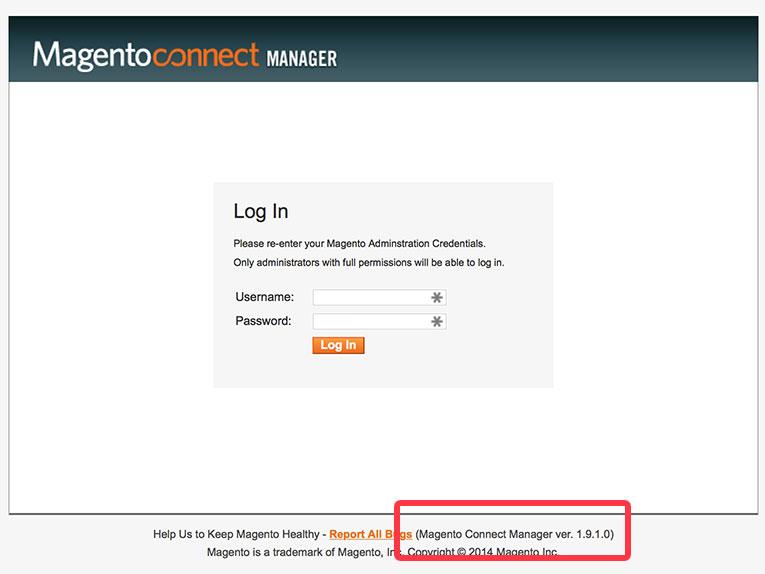You can use MD5 hashes of public files (images, css, js) to identify the version.
This repository has a list of hashes for files in js, media, and skin folders.
Here are the unique hashes in json format
{
"skin/adminhtml/default/default/boxes.css": {
"6aefb246b1bb817077e8fca6ae53bf2c": "CE 1.2.0, CE 1.2.0.1, CE 1.2.0.2, CE 1.2.0.3",
"84b67457247969a206456565111c456b": "CE 1.1.2, CE 1.1.3, CE 1.1.4",
"0902e89fb50b22d44f8242954a89300c": "EE 1.12.0.0",
"8a5c088b435dbcf1bbaac9755d4ed45f": "EE 1.12.0.1, EE 1.12.0.2",
"1cbeca223c2e15dcaf500caa5d05b4ed": "CE 1.7.0.0",
"d0511b190cdddf865cca7873917f9a69": "CE 1.1.1",
"a2c7f9ddda846ba76220d7bcbe85c985": "CE 1.2.1, CE 1.2.1.1, CE 1.2.1.2"
},
"js/mage/adminhtml/sales.js": {
"a86ad3ba7ab64bf9b3d7d2b9861d93dc": "CE 1.0",
"d80c40eeef3ca62eb4243443fe41705e": "CE 1.5.0.1",
"95e730c4316669f2df71031d5439df21": "CE 1.1.0",
"bdacf81a3cf7121d7a20eaa266a684ec": "CE 1.5.1.0",
"ba43d3af7ee4cb6f26190fc9d8fba751": "EE 1.14.1.0",
"c8dd0fd8fa3faa9b9f0dd767b5a2c995": "CE 1.9.1.1",
"4422dffc16da547c671b086938656397": "CE 1.4.2.0",
"0e400488c83e63110da75534f49f23f3": "CE 1.3.2, CE 1.3.2.1, CE 1.3.2.2, CE 1.3.2.3, CE 1.3.2.4",
"48d609bb2958b93d7254c13957b704c4": "CE 1.6.1.0, CE 1.6.2.0",
"40417cf4bee0e99ffc3930b1465c74ae": "EE 1.11.2.0",
"5656a8c1c646afaaf260a130fe405691": "CE 1.8.1.0",
"17da0470950e8dd4b30ccb787b1605f5": "CE 1.1.5, CE 1.1.6",
"aeb47c8dfc1e0b5264d341c99ff12ef0": "EE 1.11.0.2",
"ec6a34776b4d34b5b5549aea01c47b57": "EE 1.10.0.2",
"a0436f1eee62dded68e0ec860baeb699": "CE 1.9.1.0",
"5112f328e291234a943684928ebd3d33": "CE 1.1.7, CE 1.1.8",
"7ca2e7e0080061d2edd1e5368915c267": "EE 1.10.1.1",
"a4296235ba7ad200dd042fa5200c11b0": "CE 1.6.0.0",
"9a5d40b3f07f8bb904241828c5babf80": "EE 1.13.1.0",
"3fe31e1608e6d4f525d5db227373c5a0": "EE 1.13.0.0, EE 1.13.0.2",
"26c8fd113b4e51aeffe200ce7880b67a": "CE 1.8.0.0",
"839ead52e82a2041f937389445b8db04": "CE 1.3.3.0",
"d1bfb9f8d4c83e4a6a826d2356a97fd7": "CE 1.3.1, CE 1.3.1.1"
},
"js/mage/adminhtml/product.js": {
"e887acfc2f7af09e04f8e99ac6f7180d": "CE 1.3.0"
},
"skin/frontend/rwd/default/css/styles.css": {
"bf6c8e2ba2fc5162dd5187b39626a3a0": "CE 1.9.0.1",
"5373978891051983da47ac5064b4b2b9": "EE 1.14.0.1",
"8a874fcb6cdcb82947ee4dbbe1822f3e": "CE 1.9.0.0",
"bd66fd43fecd7ca1e293226bb11e1658": "EE 1.14.0.0"
},
"js/prototype/validation.js": {
"295494d0966637bdd03e4ec17c2f338c": "CE 1.4.1.0",
"d3252becf15108532d21d45dced96d53": "CE 1.4.1.1"
},
"js/mage/adminhtml/tools.js": {
"86bbebe2745581cd8f613ceb5ef82269": "CE 1.7.0.1, CE 1.7.0.2",
"ea81bcf8d9b8fcddb27fb9ec7f801172": "CE 1.3.2.2",
"d594237950932b9a3948288a020df1ba": "CE 1.3.2.3, CE 1.3.2.4, CE 1.3.3.0"
},
"js/lib/flex.js": {
"4040182326f3836f98acabfe1d507960": "CE 1.4.0.1",
"eb84fc6c93a9d27823dde31946be8767": "CE 1.4.0.0"
}
}
For instance, if we test the demo Magento store
$ curl -s http://demo.magentocommerce.com/skin/frontend/rwd/default/css/styles.css | md5
8a874fcb6cdcb82947ee4dbbe1822f3e
We see that the hash corresponds to CE 1.9.0.0.
With php it might look like
$url = 'http://demo.magentocommerce.com/';
foreach ((array)json_decode(file_get_contents('hashes.json')) as $file => $hash) {
$md5 = md5(file_get_contents($url . $file));
if (isset($hash[$md5])) {
echo $hash[$md5];
break;
}
}
Note this may not work if the files are minified, patched, have different line endings, etc.