Question is tagged CE 1.7.0.2 but this solution is useful for those on 1.9.1.1 so I'm adding it here.
We had an opposite problem where we needed to show the cheapest products first when sorted by Price. For the OP's first concern, this doesn't apply because in Magento CE 1.9 it already defaults to descending so this is actually not needed. The second concern, for a way to choose ascending vs descending, it can be done through an XML file or the Custom Layout Update. The latter is the preferred solution in most cases and most people would avoid the hassle of FTP'ing to upload an XML file to update settings.
Here's how it looks like in Catalog > Manage Categories > Category > Custom Design > Custom Layout Update:
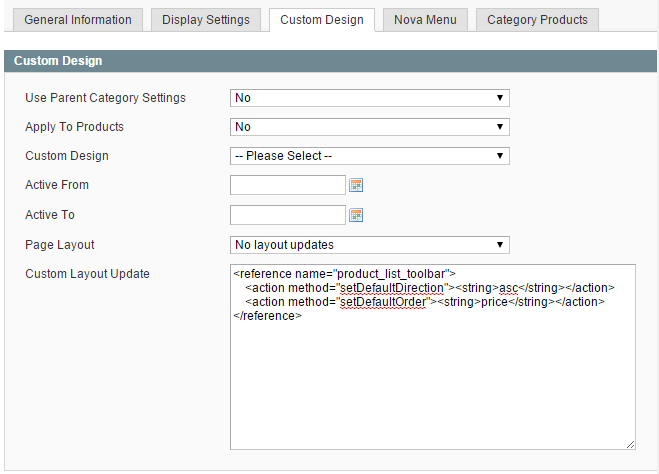 Here's the code:
Here's the code:
<reference name="product_list_toolbar">
<action method="setDefaultDirection"><string>asc</string></action>
<action method="setDefaultOrder"><string>price</string></action>
</reference>
To choose ascending vs descending, just change asc to desc.
As an option, you can also change price to the sorting that you need. You can remove it so that it will default to asc on any Product Listing Sort by option that is set up as default.

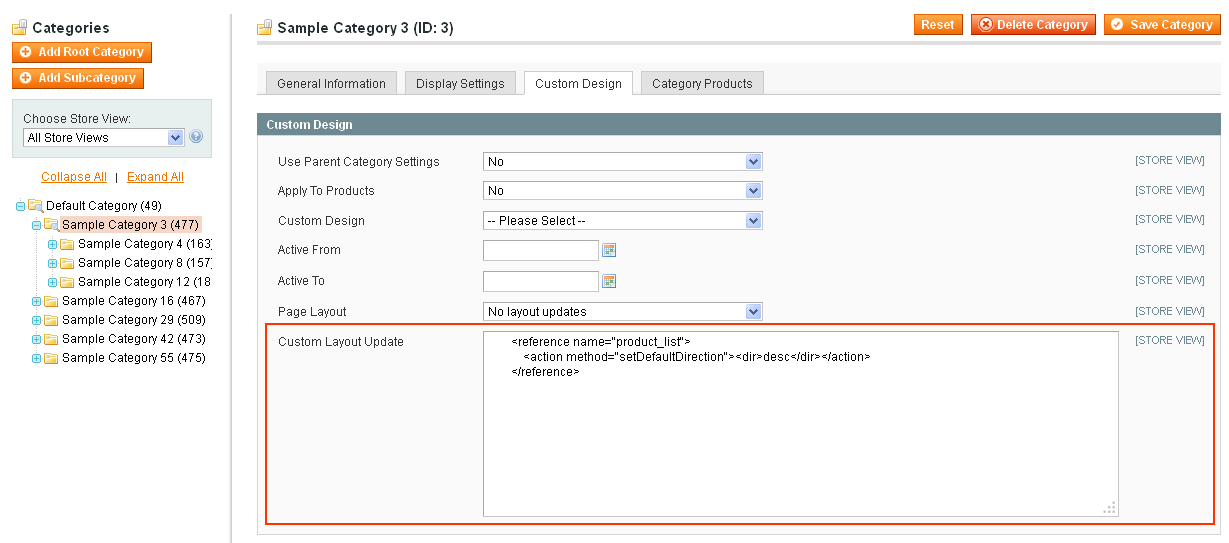
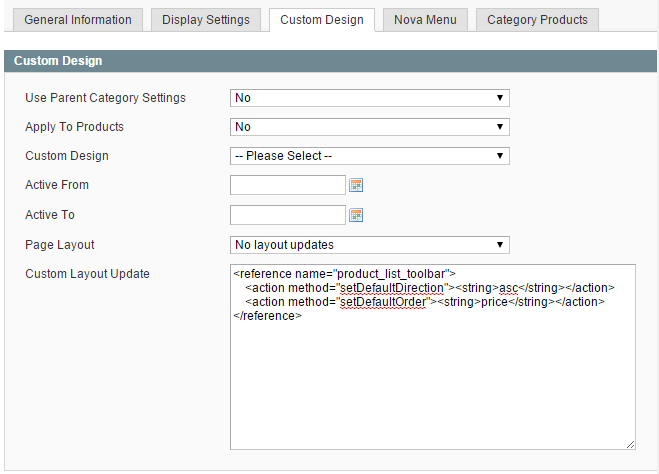 Here's the code:
Here's the code:
pricecolumn again to sort the products high to low.