I'm trying to insert some CSS changes, after already inserting the html changes in the "content" part of the Home Page cms page.Changes to category pages will follow the same process, once proven that it works.
I'm trying to install a Custom Bootstrapped CSS Grid (it doesn't matter which one, I just need to insert one and edit it to suit my layout needs)
http://cf.dev.thedt.com/ is my M2 working station
Please help me understand which files i need to edit in order to customize my layout. I have attached an images with the structure as best as it can fit
I've tried modifying
/web/app/design/frontend/Smartwave/porto/Smartwave_Porto/layout -> default.xml
(as explained under devdocs.magento -> override theme layouts)
It doesn't change anything on the home page. (I can't paste it, it's too long)
Either I inserted the css modification in the wrong place, or it's the wrong file, or something cache related (all cache disabled with custom theme by default)
To identify easily the structure, I'll post two screenshots :
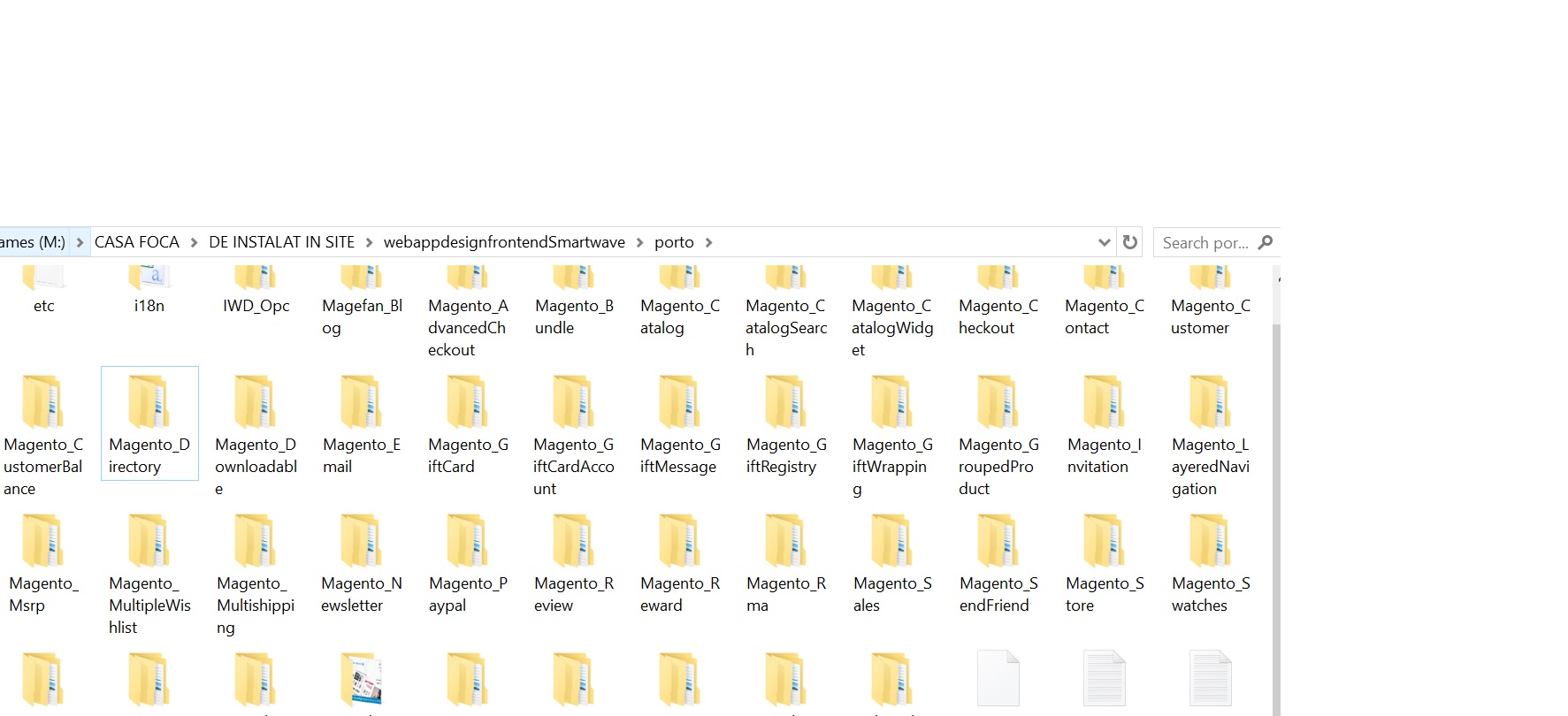
By browsing I've also discovered :
Porto/web/css/source content - less files Should I change the less files instead? _theme.less? _layout.less?
Please help me sort this out. I only need one example, I'll copy and adapt it as much as it takes after that.
p.s. I'm modifying the Porto Parent Theme because the Child Theme doesn't have any files in it (I did create it)
