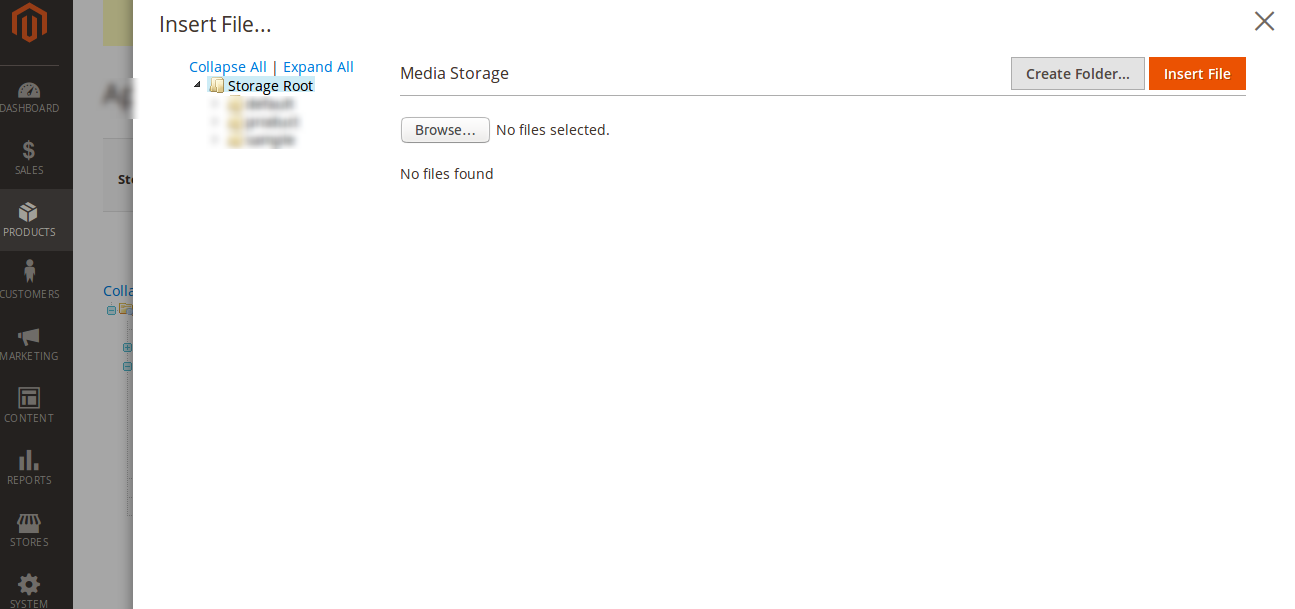Okay I figured out a way to use a button element as a category attribute.
What I've done is used the ElementTmpl property to render a category attribute as a Media browser.
Let's get into the code:
app/code/Vendor/Module/view/adminhtml/ui_component/category_form.xml
<field name="custom_attribute_code">
<argument name="data" xsi:type="array">
<item name="config" xsi:type="array">
<item name="sortOrder" xsi:type="number">40</item>
<item name="formElement" xsi:type="string">input</item>
<!--<item name="notice" xsi:type="string">The categroy has to be saved after selecting an image</item>-->
<item name="elementTmpl" xsi:type="string">Vendor_Module/form/element/custom-button</item>
<item name="elementId" xsi:type="string">custom_attribute_code</item>
<item name="dialogUrl" xsi:type="url" path="cms/wysiwyg_images/index">
<param name="target_element_id">custom_attribute_code</param>
<param name="type">file</param>
</item>
<!--<item name="component" xsi:type="string">Vendor_Module/js/form/element/button</item>-->
<item name="label" xsi:type="string" translate="true">Custom Attribute Label</item>
</item>
</argument>
</field>
app/code/Vendor/Module/view/base/web/template/form/element/custom-button.html
<if args="initialValue">
<img attr="src: initialValue, id: elementId+'_img'" class="small-image-preview v-middle" width="75" />
</if>
<input class="admin__control-text" type="hidden" data-bind="
event: {change: userChanges},
value: value,
hasFocus: focused,
valueUpdate: valueUpdate,
attr: {
name: inputName,
placeholder: placeholder,
'aria-describedby': noticeId,
id: elementId,
disabled: disabled
}" />
<button type="button"
css="
'action-advanced': $data.displayAsLink,
'action-secondary': !$data.displayAsLink
"
attr="'data-index': index, 'data-url': dialogUrl, id: elementId+'_button'"
onClick="MediabrowserUtility.openDialog(this.getAttribute('data-url'))">
<span attr="id: elementId+'_bttext'">Select Image</span>
</button>
The result is I see a button on category edit page:

when I click the button, there is a pop-up with Media Browser
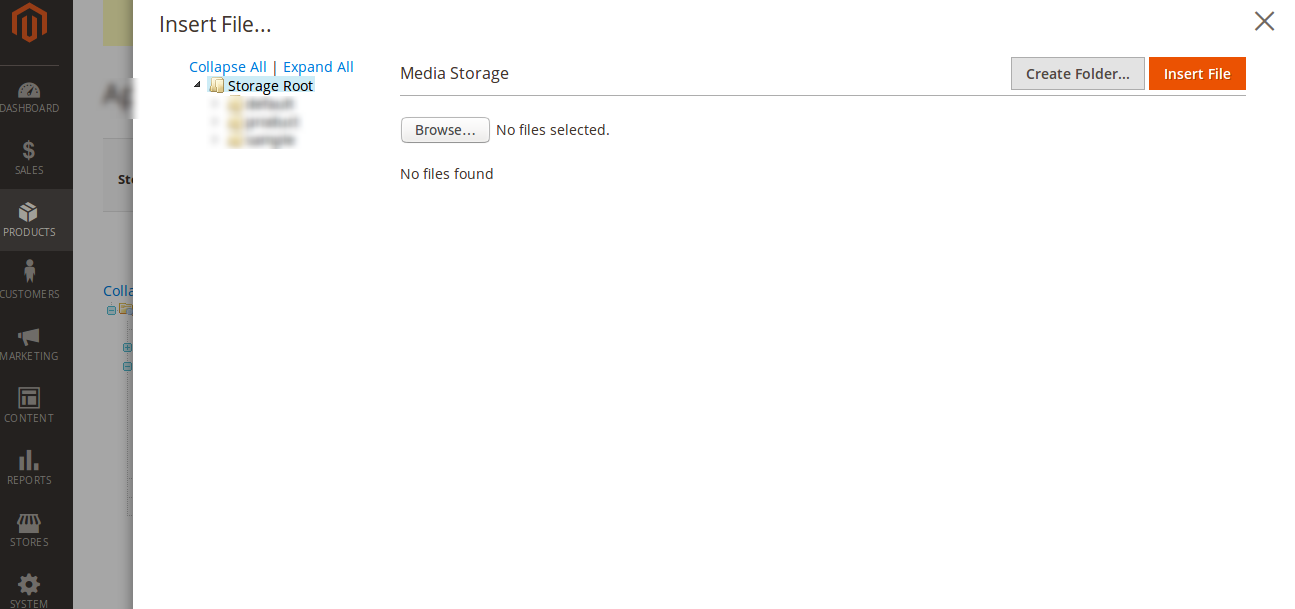
The target input box's id was passed from category_form.xml to the custom-button.html, so the encoded url of the image selected in the media browser will get populated in the hidden input box that was put before the button in the html file.
Now when this category is saved, the encoded url have to be decoded and saved in the DB (I'll skip that code), so when we load the page again the preview of the image will be available.