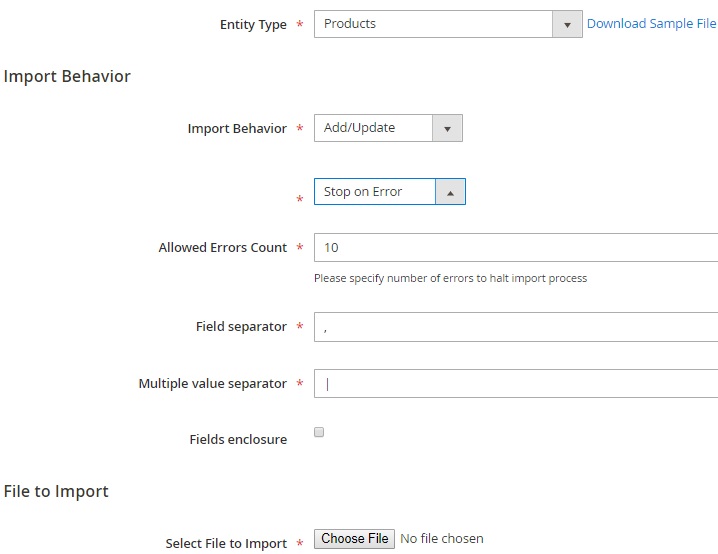Uploading of a single product in Magento 2 is not an issue, but it would take more time to upload the product in bulk by this method. Through default Magento 2 import export method, you can do it for bulk by saving your precious time.
Let’s go through default Magento 2 import method
- List itemLogin to your Magento 2 admin panel and navigate to System > Import
Login to your Magento 2 admin panel and navigate to System > Import
- List item
In the Import section select what kind of data you want to import through Entity Type
In the Import section select what kind of data you want to import through Entity Type
- List item
Through Import Behavior you can define the action of your imported file whether to you want to Add/Update the product or Replace and Delete the selected import products
Through Import Behavior you can define the action of your imported file whether to you want to Add/Update the product or Replace and Delete the selected import products
- List item
During the import, if an error occurs you can select to Stop on Error or Skip error entries of your Magento 2 import export file
During the import, if an error occurs you can select to Stop on Error or Skip error entries of your Magento 2 import export file
- List item
In Allowed Errors Count you can define no of errors on which Magento import export process would be halted
In Allowed Errors Count you can define no of errors on which Magento import export process would be halted
- List item
Through Field separator, you will define symbol through which system would separate the fields from Magento 2 import export file
Through Field separator, you will define symbol through which system would separate the fields from Magento 2 import export file
- List item
In Multiple value separator, you will define symbol through which system would separate the values from your Imported file
In Multiple value separator, you will define symbol through which system would separate the values from your Imported file
- List item
In Select File to Import choose the file from which you want to import data
In Select File to ImportSuggestion choose the file from which you want to import data
Suggestion: The imported CSV file should be in UTF-8 format, you can create your own such format file but I would recommend you to Download Sample File and make necessary changes in the downloaded file or make your own such file.