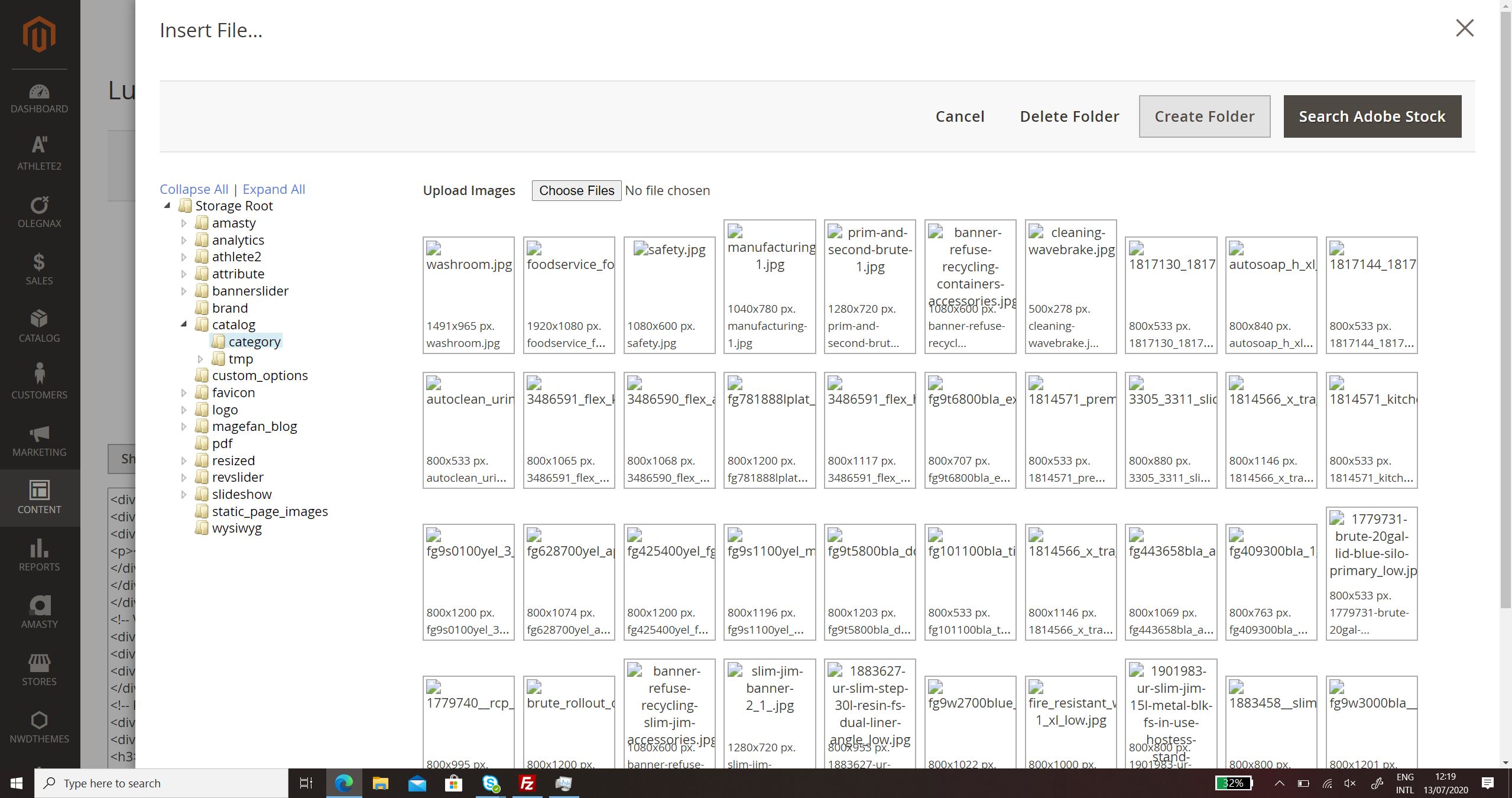For backend - both in the 'Media Gallery' and 'insert file' the thumbs are not being shown. Broken links are being shown.
- I have tried resetting all the file and folder permissions - no change
- I have tried enabling the WYSIWYG editor - no change
- I have tried creating a WYSIWYG folder in the Media folder - no change
The images show on the frontend without any problems. Using 2.3.5-p1 on Cloudways hosting. I have added a picture and the code relating to one of the Thumbs..
<div data-row="file" class="filecnt" id="d2FzaHJvb20uanBn" data-size="135749" data-mime-type="image/jpeg"> <p class="nm" style="height:75px;"> <img src="https://www.Samplecode.co.uk/pub/media/.thumbscatalog/category/washroom.jpg?rand=1594639661" alt="washroom.jpg"> </p> <small>1491x965 px.</small><br> <small>washroom.jpg</small> </div>