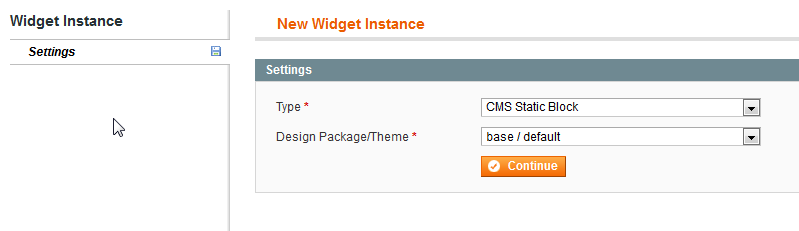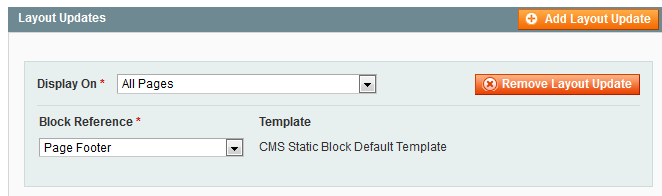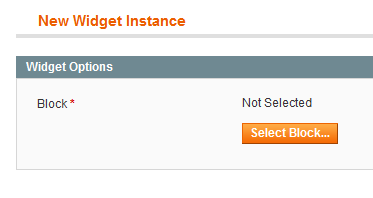After creating an account at Google TAG Manager (GTM), it gives 2 pieces of code to add immediatly after <head> tag and another immediatly after <body> tag.
The “HTML Head” – “Miscellaneos script” or “Footer” – “Miscellaneous script” fields from Magento admin, seems to add that code in that sections but not immediatly after opening the tags.
So, is there another way to add it in both places? I find answers but all of them say different options,… some ones edit some .phtml files, some ones another files,…
I don’t like to install extensions that will need updates, etc. specially if it’s just to add a piece of code… I want the GTM just to install the Facebook Pixel, (because Facebook gives 2 options to install the Pixel in Magento: with extensions or with GTM),… so I’m trying to install GTM to avoid installing extensions… but maybe “the best way to install the Pixel Facebook” it’s a different question…
I hope it can be an updated post about How to install manually the Google Tag Manager! :) Thank you!