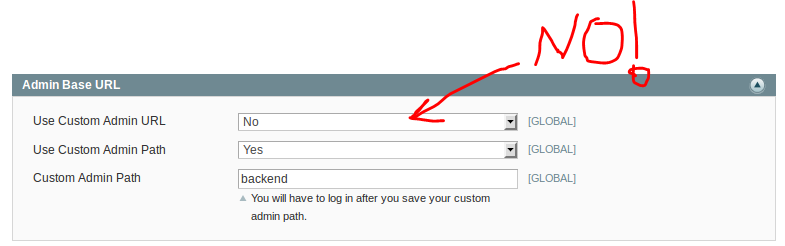There has been an error processing your request Exception printing is disabled by default for security reasons. error ... what problem ?
a:5:{i:0;s:67:"Illegal scheme supplied, only alphanumeric characters are permitted";i:1;s:711:"#0 /home2/letmicro/public_html/app/code/core/Mage/Core/Model/Store.php(777): Zend_Uri::factory('www.letmicrowav...')
#1 /home2/letmicro/public_html/app/code/core/Mage/Core/Controller/Varien/Front.php(332): Mage_Core_Model_Store->isCurrentlySecure()
#2 /home2/letmicro/public_html/app/code/core/Mage/Core/Controller/Varien/Front.php(161): Mage_Core_Controller_Varien_Front->_checkBaseUrl(Object(Mage_Core_Controller_Request_Http))
#3 /home2/letmicro/public_html/app/code/core/Mage/Core/Model/App.php(354): Mage_Core_Controller_Varien_Front->dispatch()
#4 /home2/letmicro/public_html/app/Mage.php(684): Mage_Core_Model_App->run(Array)
#5 /home2/letmicro/public_html/index.php(87): Mage::run('', 'store')
#6 {main}";s:3:"url";s:121:"/www.letmicrowave.comindex.php/admin/dashboard/index/key/b93f7fcf9aa264fefeca8b933fa2b0a8/?SID=j5ei41mqapto3obhasn1rqf2u0";s:11:"script_name";s:10:"/index.php";s:4:"skin";s:7:"default";}